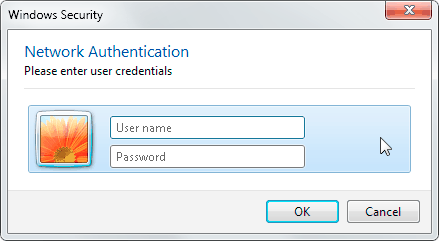Step 1
- Click start
- Right click computer
- Choose manage
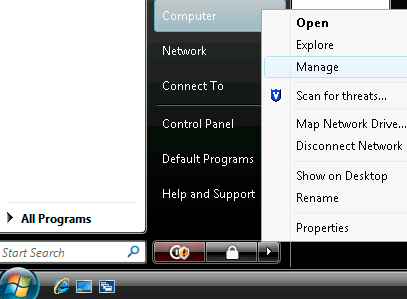
Step 2
Choose services
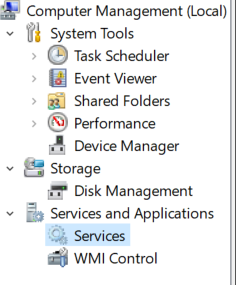
Step 3
- Right click Wires AutoConfig
- Choose properties
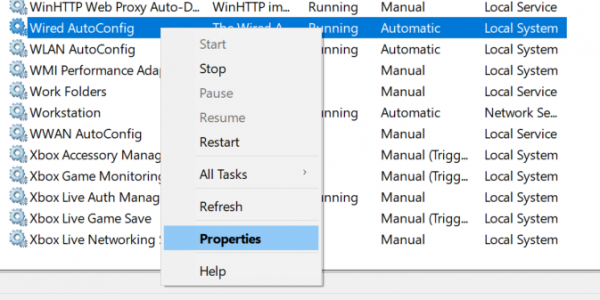
Step 4
- Under startup type choose Manual
- Press start
- Press ok
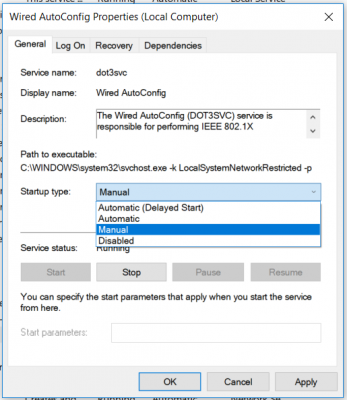
Step 5
- Click the main Start of the Windows
- Right click Network
- Click Properties
- If Network does not appear in the main menu, go to:
- Control Panel->Network and Internet->View Network Status->Click Local Area Connection-> Click Properties
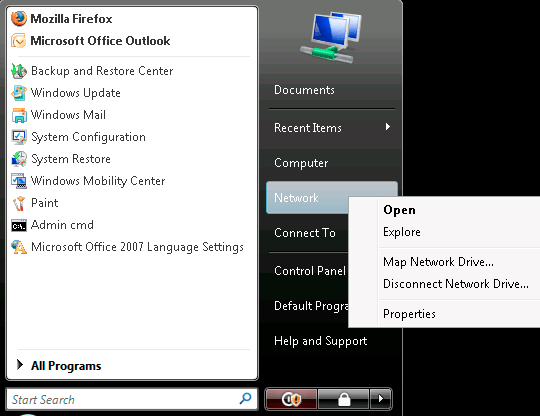
Step 6
Click Manage network connections
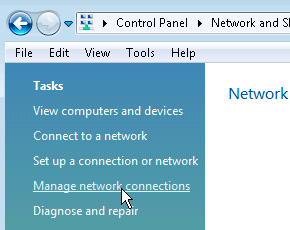
Step 7
- Right click Local Area Connection
- Click Properties
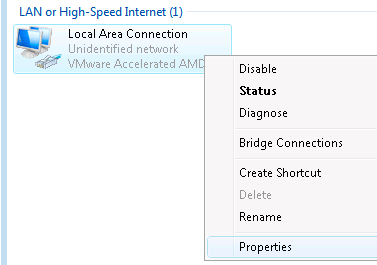
Step 8
- Go to the tab Authentication
- Mark Enable IEEE 802.1X authentication
- Choose Protected EAP
- Click Settings
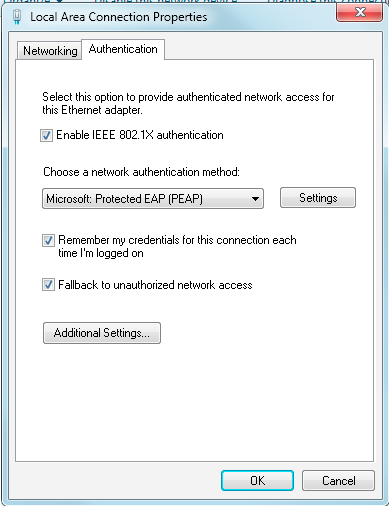
Step 9
- Mark Connect to these servers:
- Type control.huji.ac.il
- Mark DigiCert Assured ID Root CA under Trusted Root Certification Authorities
- In some versions there are several options starting with UserTrust. Mark them as well.
- Click Configure
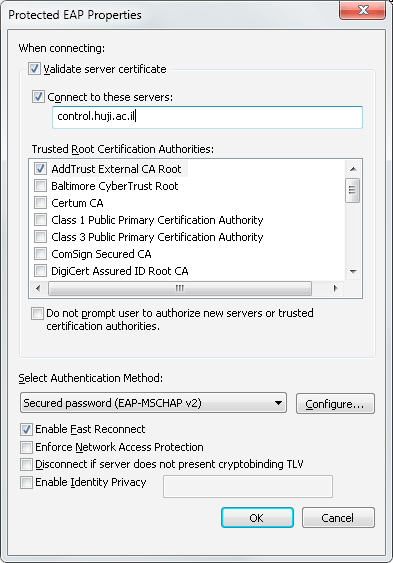
Step 10
- Unmark Automatically use my Windows logon name and password (and domain if any)
- Click OK on all Windows
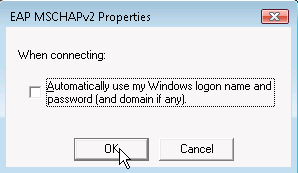
Step 11
- Plug the computer to the communication socket
- Login using your Samba credentials (user%ra)
- You cannot login using an OTP