Notes
- You need to register for a HUJI connection account. If you haven't done so yet,
connect to our registration site - http://rap.huji.ac.il.
- CS users don't need to register, but need to use their OTP password.
Step 1
- In your browser type the address:
https://samba.huji.ac.il/download
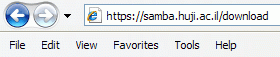
Step 2
- User name: Type the username of your HUJI connection account: user%ra
- Password: Type your ra password, or an OTP password.
- Click Login
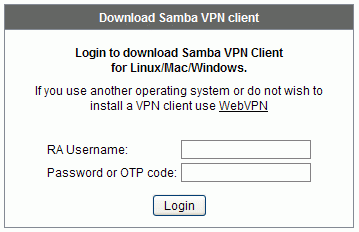
Note to cs users
- Type user:otp%tcs and use your OTP password
Step 3
- Choose your operating system:
Right click Linux
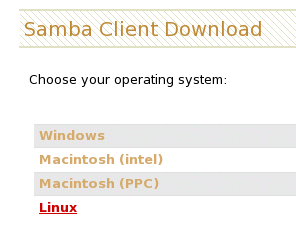
Step 4
- Save the installation file on your computer:
Click Save Link As
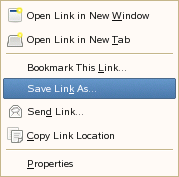
Step 5
- Choose the location in which you want the file to be saved.
- After choosing a location, click Save
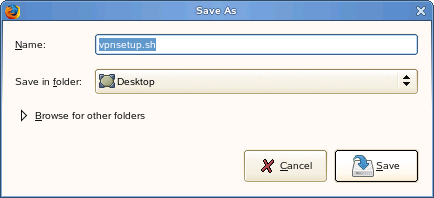
Step 6
- Open a terminal and type the following commands:
cd ~/Desktop (in case you saved the file in a different location, type that location)
chmod +x vpnsetup.sh
sudo ./vpnsetup.sh
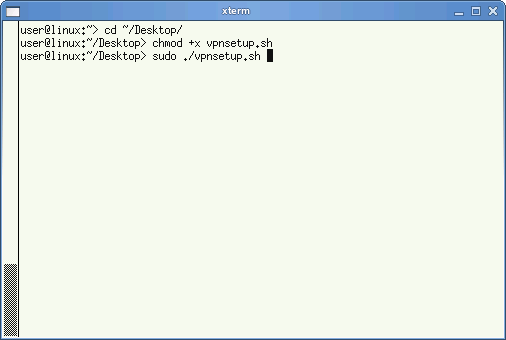
Step 7
- Type the administrator's password.
Finally, you will be notified that the installation is done. - Load the program by typing the following command:
/opt/cisco/anyconnect/bin/vpnui
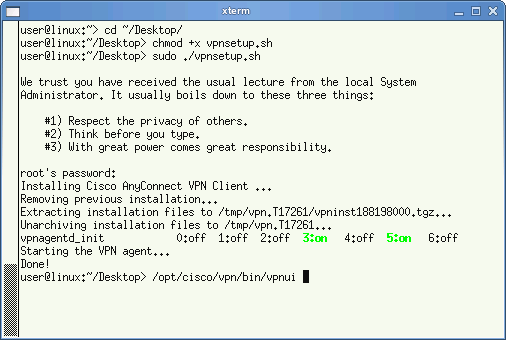
Step 8
- In the Connect to field, enter the following address: samba.huji.ac.il
- User name: Type the username of your HUJI connection account: user%ra
- Password: Type your ra password, or an OTP password.
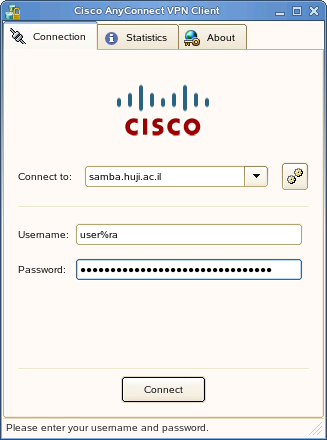
- Click Connect
E-mail support: vpn@savion.huji.ac.il
If you need further help you may contact our support centers: 02-6585555, 02-5883450.

